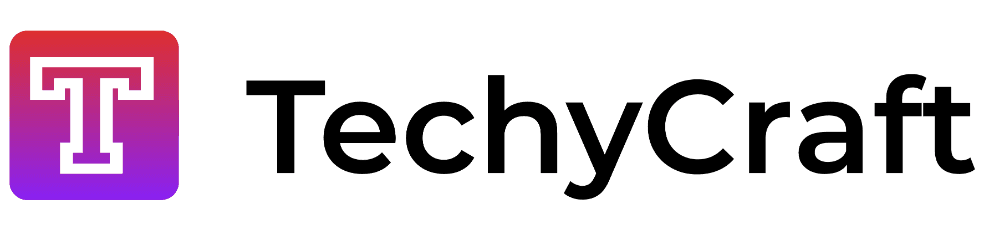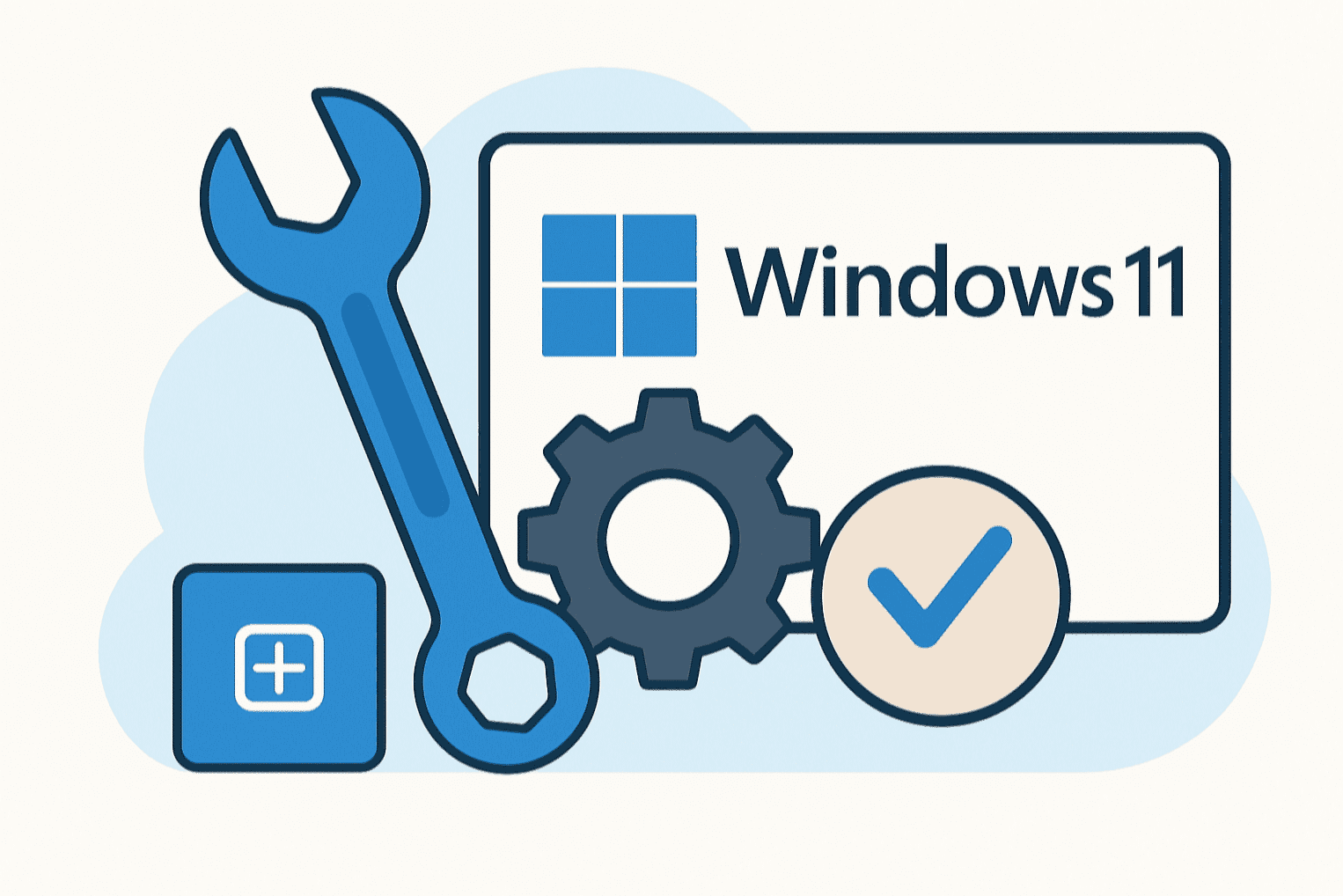Windows 10 PC Stuck on Restart Screen Issue Fix
Several windows 10 users having screen freezing issues a lot of time. However, what if the Restart screen stuck? It would create a lot of problems for us. Many times the PC Stuck on the Restart screen gets normal after a while, but sometime there are situations when the screen remains Stuck for a long time.
How to Fix the “Windows 10 PC Stuck on Restart Screen” issue?
This issue can be a result of various reasons and to check out all the possible reasons, we have show you a list of the main 4 fixes that will help you to resolve the this issue. Let’s see all those fixes-
1: Force power off your Windows 10 PC:
There could be several reasons for which your PC might get stuck or Freeze on the Restart screen. However, despite the reason, in most cases, a force power off helps to fix the stuck Screen issue and initiate a fresh start once again.
For Force Power OFF you need to press and hold the power button for at least 5 to 7 seconds or until you hear a click sound. Now begin with the Power-on process.
2: Initiate Windows 10 troubleshooter:
Windows 10 have its own built-in troubleshooter, and it give one of the quickest helps for most of the issues. For the Window 10 PC stuck on Restart Screen issue, users can initiate the built-in troubleshooter and resolve the issue.
NOTE: For using this step, consider following the first fix and once you are successful in reaching the desktop screen again without getting stuck, apply the steps given below:
- Firstly, go to the desktop search bar, type Control Panel, and open the relevant search result.
- Now on the Control Panel window, click on View by and then select Large icons.
- Further, locate and choose troubleshooting.
- On the troubleshooting window, go to the left panel and click on View all.
- Further, scroll down the list and click on System maintenance and then select the option Apply repairs automatically. Follow the on-screen instruction to complete the process.
- Lastly, Restart your Computer. The said issue would have got permanently resolved by now.
3: End the unresponsive tasks/processes:
Several unresponsive processes running in the background can also result in the PC stuck on the Restart screen issue. For ending all the unresponsive tasks/processes, follow the steps given below:
- On the Windows 10 loading screen, press Ctrl + Alt + Delete and open the Task Manager.
- On the Task Manager Window, select End task for all those processes that are not essential for the start-up operation.
- Now you can close the Task Manager.
Further, at times, when Windows is trying to install any latest update in your PC, something might stop working correctly during the restart operation. If the issue is here because the update cannot be installed, then follow the steps given below:
- Launch the RUN prompt by pressing Windows + R altogether.
- In the empty text box, type “cmd” and then click on OK. It will launch the Command Prompt window. Make sure you launch it with Administrator access.
- In the Command Prompt window, type net stop wuauserv and then press Enter.
- Further type or Copy + Paste the Commands given below one after other and press Enter after each of them:
cd %systemroot%
ren SoftwareDistribution SD.old
net start wuauserv
- After this, the update process will get restarted.
Install Ubuntu OS in Virtual Box.
4: Restart without connecting Input/Output devices:
The last resort to the PC Stuck on Restart issue is restarting without connecting Input/Output devices. For doing so,
- Firstly, unplug all the externally connected devices and then restart your computer.
Check if this helps. If yes, then reconnect all the devices.
- Further, press Windows + X and then click on the option Device Manager from the context menu.
- Now expand the required category to see the name of the devices and then right-click the one you would wish to update.
- Now from the sub-menu, click on the option Update Driver. Similarly, you can also uninstall the driver and then later install it freshly.
- Finally, restart your computer.
Also, several other drivers for these hardware components, if corrupted or outdated, might freeze the Restart screen. Thus, here it is advisable to update all the required device drivers. Performing this task manually can be time taking and mind consuming. Thus, We recommend to you use any third party trusted driver updating tool for this task.
Conclusion:
These were all the tried and tested fixes that will help you to resolve the Windows 10 PC Stuck on Restart screen issue. Try these fixes in the same order as above written and check which fix supports in your case.
We hope the guide mentioned above will help you resolve the stuck screen issue. If you have any queries or feedback, please mention in the comment section.