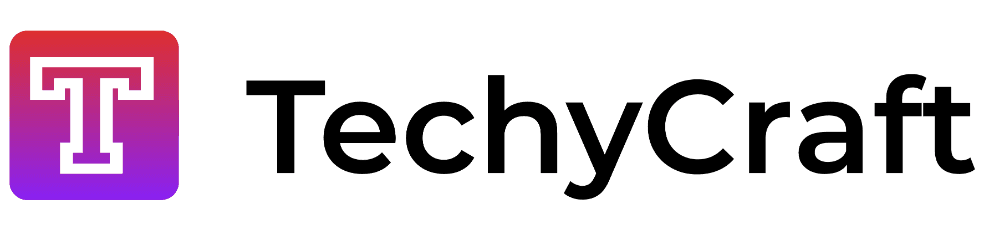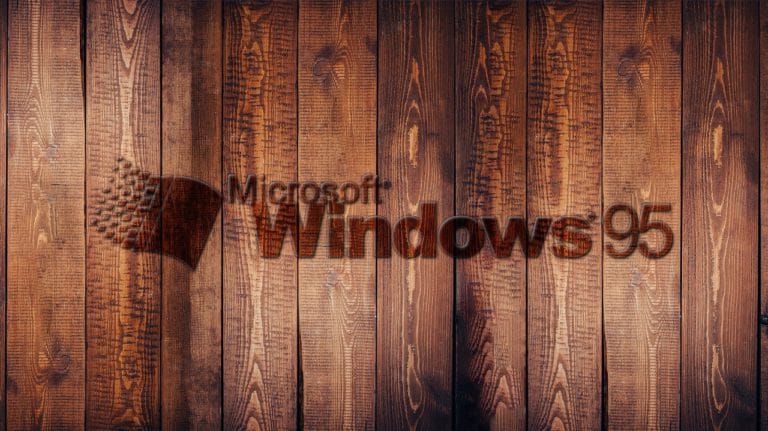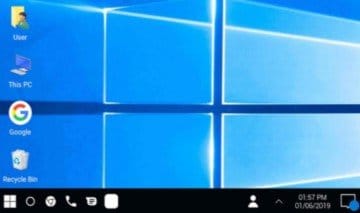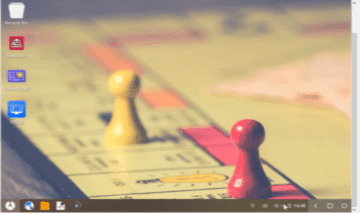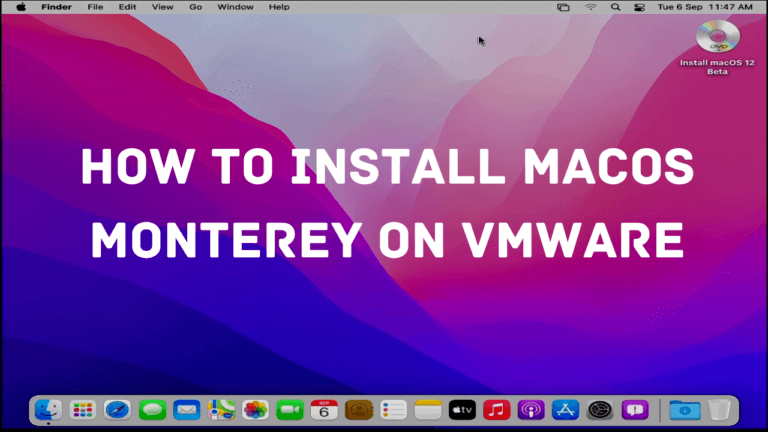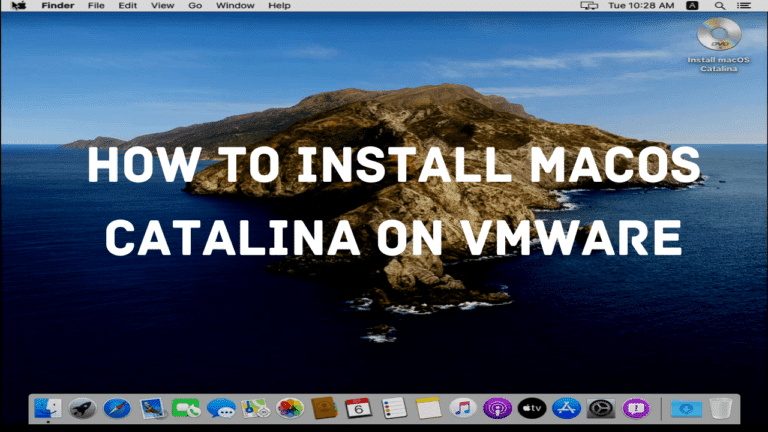How to install android studio on windows 10
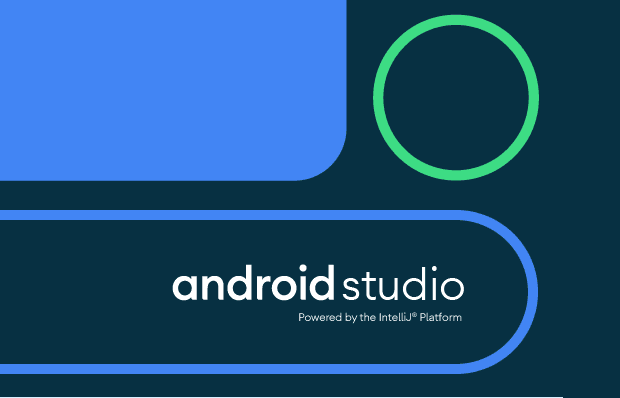
System Requirements:
Windows OS Requirements:
- Windows 10/8/7/vista/2003
- 3 GB Ram minimum, 8 GB recommended,plus 1 GB for the Android Emulator
- 20 GB disk space available for installing full android studio features
- 1280*800 screen resolution
Mac OS Requirements:
- Mac OS 10.10 OR Higher
- 3 GB Ram minimum, 8 GB Ram recommended,plus 1 GB for the Android Emulator
- 20 GB Disk space available for installing full android studio features
- 1270*800 screen resolution
Linux OS Requirements:
- GNOME or KDE Desktop
- 64-bit distribution capable of running 32-bit applications
- GNU C Library (glibc) 2.19 or later
- 3 GB Ram minimum, 8GB Ram recommended,plus 1 GB for the Android Emulator
- 20 GB DISK Space available for installing full android studio features
- 1280*800 screen resolution
Once you check that your PC compatible with Android Studio 3.2.1 or Higher then download these Software’s-
- JAVA JDK 8(208 MB)-jdk-8u201-windows-x64.exe
- JAVA JRE 8(75MB) –jre-8u201-windows-x64.exe
- Android Studio(970 MB)-android-studio-ide-182.5264788-windows.exe
Overview:
Android Studio was announced at the Google I/O developer conference in 2013 and is Google preferred Android IDE. Android Studio available for Windows, Mac OS and Linux OS. For using Android Studio we can create our app simply. But, For this, we have a knowledge of programming languages such as C, C++ and JAVA etc.
For installing Android Studio in beginning Require a internet Connection in your PC and approx 15 GB data in your sim operator. After you can installing Android Studio Full Features without any problem.
Follow below step for installing Android Studio-
Installing Android Studio in Windows 10 64-bit:
Step-1: Install the JDK8(JAVA DEVELOPMENT KIT 8).
Step-2: Then install JRE8(JAVA RUNTIME ENVIRONMENT 8).
Step-3: After installing these software’s launch the android-studio-ide-182.5264788-windows.exe to start the installation process. After launching then it is show Android Studio Setup dialogue box. Clicking Next then will show dialogue box, which provides decline installing option for Android Virtual Device(AVD).
Step-4: Click the Android Virtual Device option and Click the Next.
Step-5: After this it can show Configuration Setting panel, in this it can asked where you can install Android Studio. I keep the default install location and click Next.
Step-6: After it can show a choose start menu folder panel.I kept the default setting and click Install.
Step-7: After this it will show a Installing panel. After installing is completed click Next option. After clicking the Next option, it will show a COMPLETING ANDROID STUDIO SETUP panel.Then click Finish option.
Your Android Studio Is Installed!
Simple Calculator Android Studio Java Tutorial
Conclusion:
I hope that you will know that how to install Android Studio in Windows 10/8/7. If you like this article as well as know something new so like this article and share this article in your social media accounts. If You have any doubt related this topic then you tell your doubt in comment section.