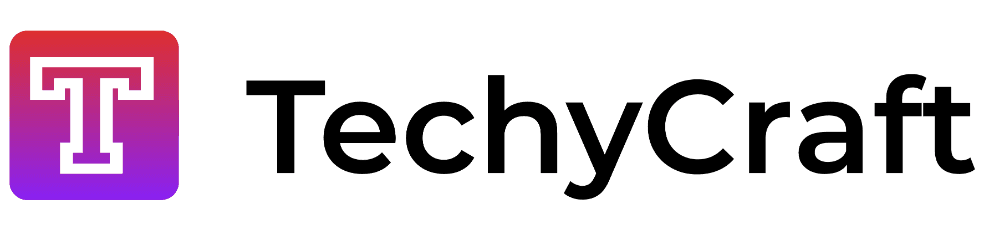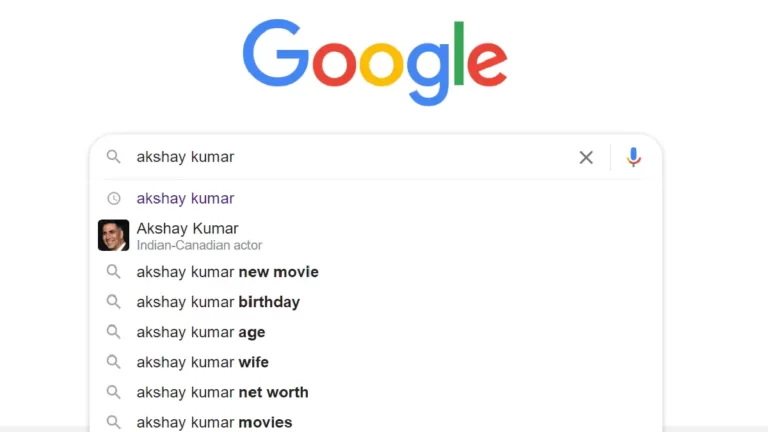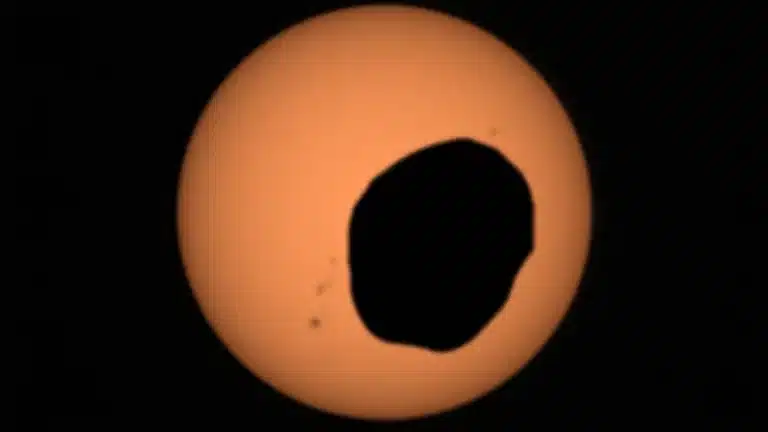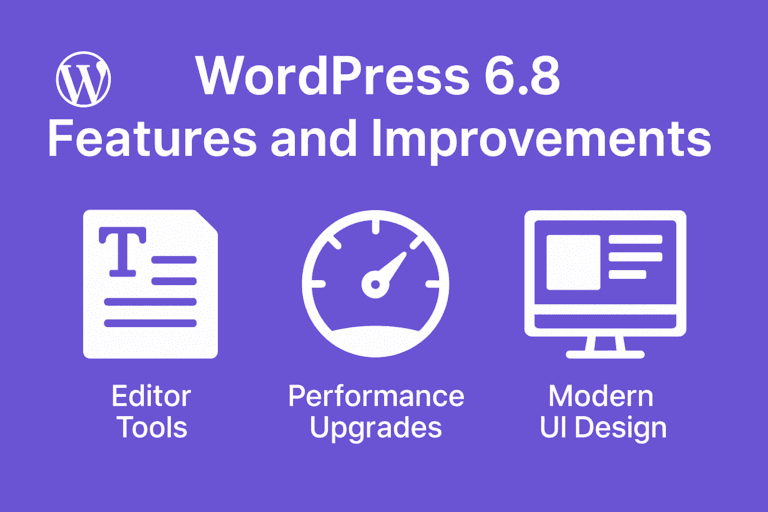Windows 11 Insider Preview Build: New Features
In Windows 11, Microsoft is introducing modern touches and Providing a Mac OS like interface.
Most noticeably, a new design is meant to help users more quickly get what they’re trying to find. The changes go beyond the surface, though.
Much is on the line. Windows is central to Microsoft, as companies use it for their employees’ devices and consumers use it for entertainment.
On Monday, less than a week after revealing Windows 11, Microsoft released its first preview build of the software to people participating in the Windows Insider Program with the dev channel, giving people their first chance to try out what’s new.
If you want to test it yourself, Click here.
If you want to keep Windows bugs to a minimum, then you probably shouldn’t upgrade yet or use other Computer/Laptop which you does not use for your productivity work.
Here are Ten key new features in Windows 11 that are available so far:
A new, more Mac-like interface. Windows 11 features a clean design with rounded corners, pastel shades and a centered Start menu and Taskbar. Perhaps the biggest change is the movement of the Start button from the left corner of the task bar to the center, along with icons for open applications and icons that have been pinned to the taskbar. The change will take some time to get used to. Instinctively you want to move your mouse to the left, and after you do that and click near the edge of the screen, nothing happens. But for people with wide computer monitors, the new location might be easier to reach. If you must move the Start button back to the left, the option can be found at Settings > Personalization > Taskbar.
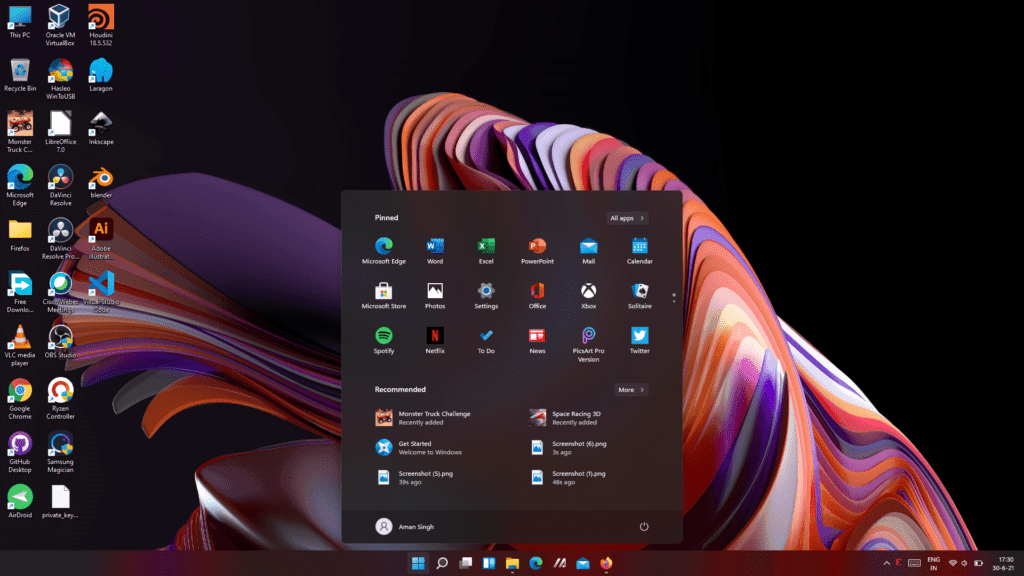
Gone are the things you’ve pinned to the Start menu in Windows 10. What you see instead is a group of applications under a heading called Pinned. Some will appear there automatically, and you can remove those from Start. To avoid struggling to reproduce the set of programs you saved on the Start menu in Windows 10, take a screenshot before upgrading to Windows 11. The Start menu also prominently displays a Recommended section featuring programs and recently accessed files.
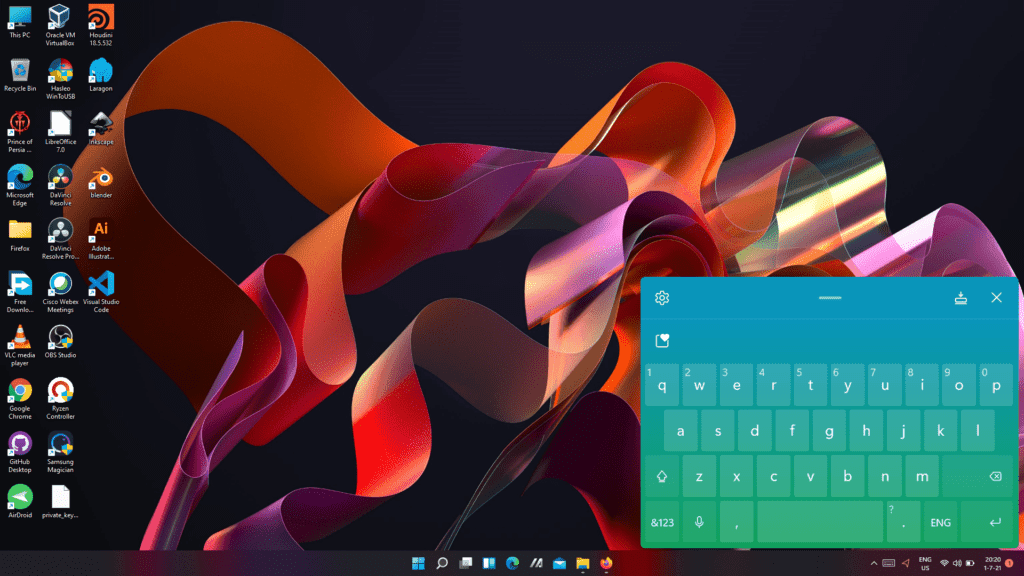
3. Keyboard
Windows 11 packs a more full-featured on-screen keyboard that includes access to emojis, GIFs, a clipboard, word suggestions, handwriting recognition and the opportunity to design a custom theme. A few features from the Windows 10 on-screen keyboard, including the ability to show a numerical keypad, are missing.
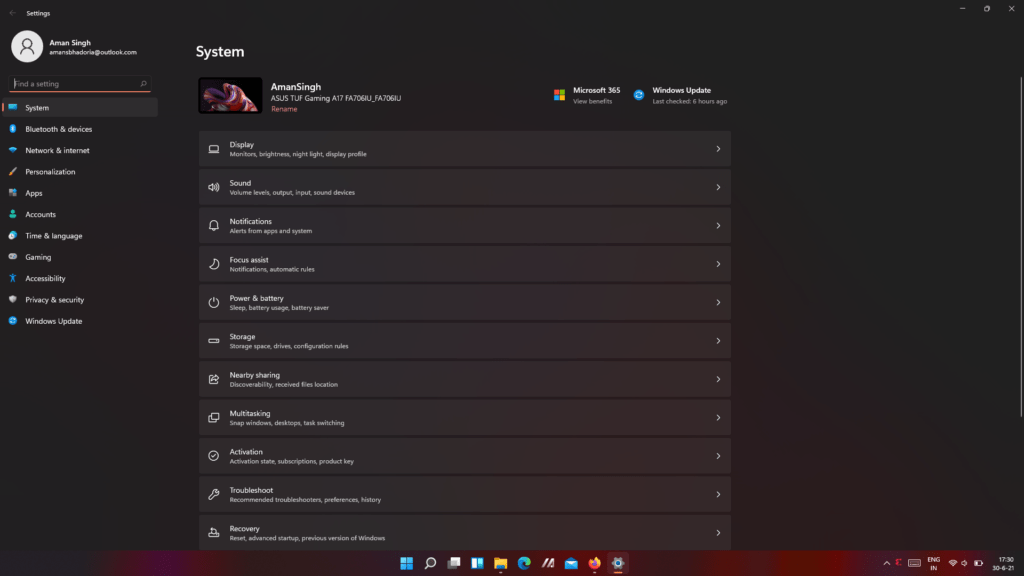
4. Settings
Microsoft has reorganized the Settings app, adding flourishes such as widgets to show paired devices, a prominent link to rename your PC, and a way to see which subfolder you’re looking in. Plus, the left rail of options doesn’t change as you move from section to section as it did before, making navigation easier. There are also six desktop wallpapers to choose from. The menu options have been moved around, with some sections getting new names. And a new option makes the operating system remember where windows were before when you reconnect an external monitor.
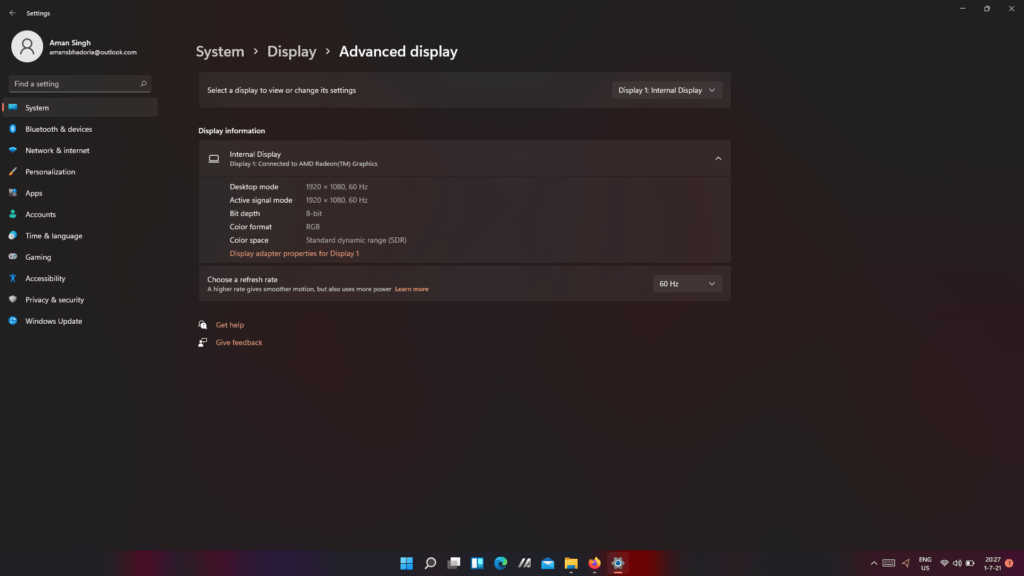
5. Dynamic refresh rate
A new option in Windows 11 can help lengthen battery life if you’re using a laptop. Many laptops have a refresh rate — how many times per second that the display shows a new image — of 60 Hz. Increasingly Dell, HP and other PC makers are releasing laptops with higher refresh rates, such as 120 Hz, which can be helpful for gaming and other activities, like drawing. But running at a higher rate can quickly consume power. If you have a supported device, you can turn on the new dynamic refresh rate setting that can turn down the setting for less critical scenarios, such as reading emails.
6. Consistent touch gestures
Microsoft is taking touch gestures that people have been able to use on trackpads in Windows 10 and bringing them to displays. The experience will make using a touchscreen PC more like using a tablet such as an Apple iPad, and it will further differentiate Windows PCs from Apple’s Mac computers, which are not available with touchscreens. Swiping up with three fingers shows applications and desktops in Task View, Swiping down brings up the desktop and Swiping left or right switches you to the most recently used app window. And going left or right with four fingers lets you switch between desktops.
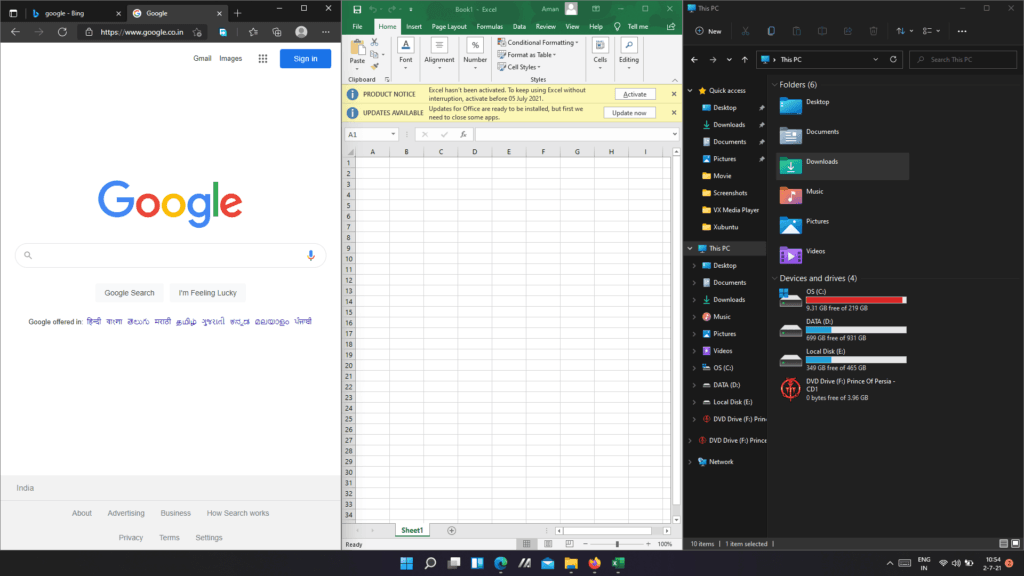
7. Split Window in Separate Sections
Windows 11 makes it easy to organize two or more application windows you want to use at the same time. This builds on the ability to snap windows on the left or right sides of the screen in Windows 10, as well as customization to Android that showed up in the Surface Duo, Microsoft’s two-screened smartphone.
Hover over the maximize button in an application, and you’ll see options for arranging two, three or even four windows. You click on which part of the screen you want that current window to use, and then you choose other portions of the screen for the other windows. After you’ve organized your windows the way you like them, you can go to the taskbar and quickly access your set of windows. If you open other ones, you can get back to the set by hovering over the icons for the apps included in the set. You can also quickly close the set by hovering and hitting the X button.
8. Integrated Android apps
Android apps will be coming to Windows 11 and installable from within the new Microsoft Store via the Amazon Appstore. (There were a couple of ways to access Android apps on Windows 10.)
9. Widgets
While they’ve been around for a while (remember desktop gadgets on Windows Vista?), including in a recent Windows 10 update, you can now access widgets directly from the Taskbar and personalize them to see whatever you’d like. Microsoft Teams integration. Teams is getting a face-lift and will be integrated directly into the Windows 11 Taskbar, making it easier to access (and a bit more like Apple’s FaceTime). You’ll be able to access Teams from Windows, Mac, Android or iOS.
10. Xbox tech for better gaming
Windows 11 will get certain features found in Xbox consoles, like Auto HDR and Direct Storage, to improve gaming on your Windows PC.
Note: Some major features of Windows 10 are missing from this first preview build: Android apps and the integration with Teams in the taskbar. They will come later.