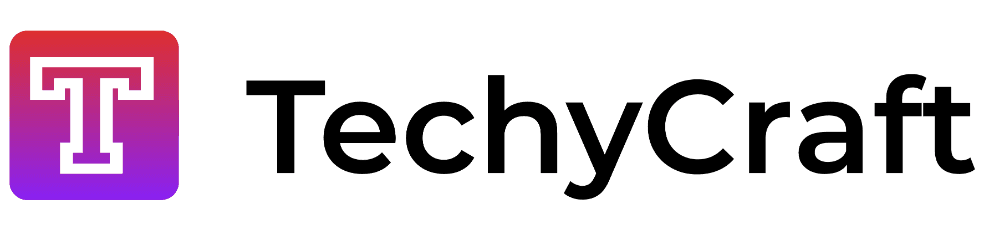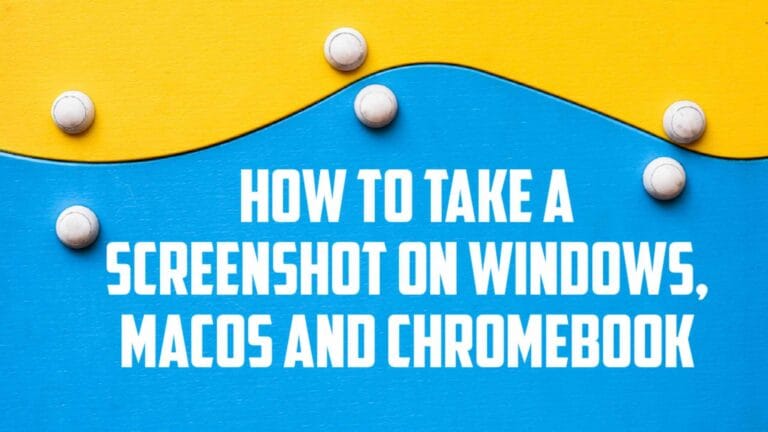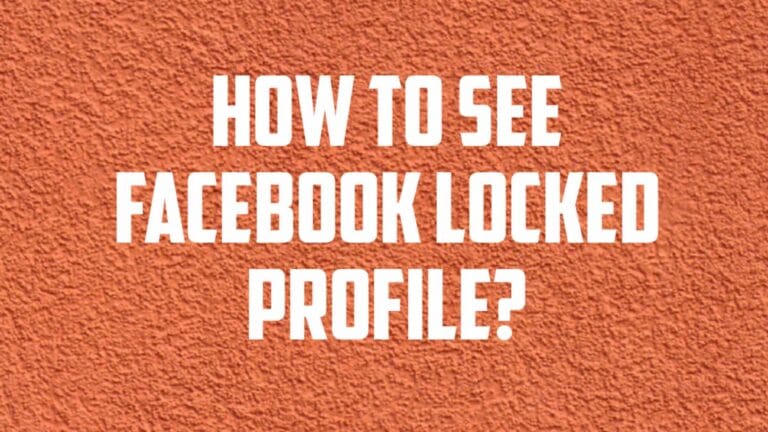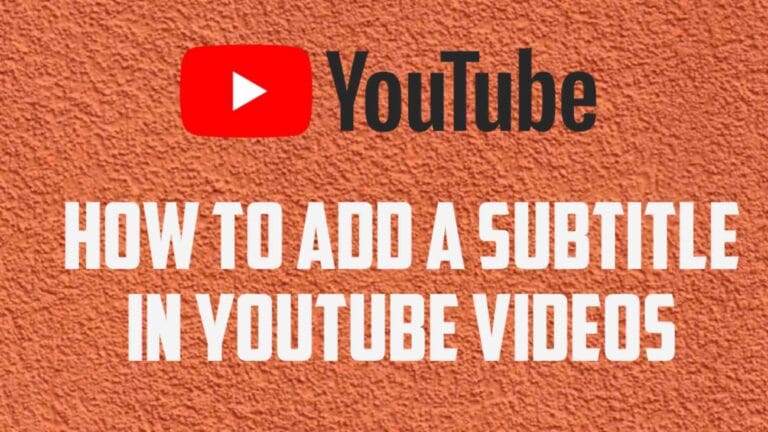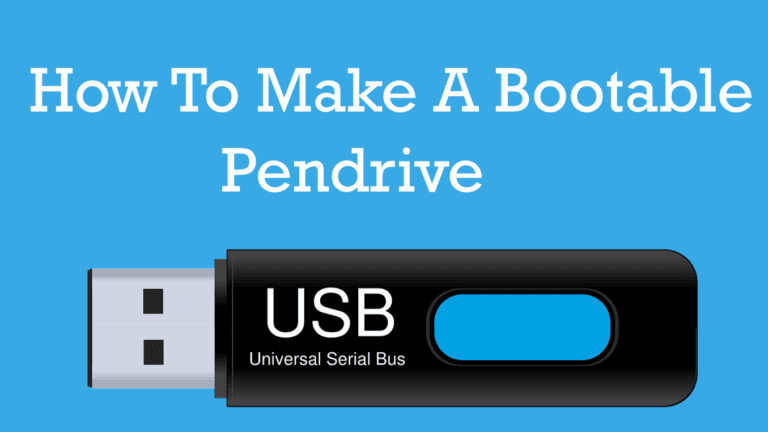How to set up and use Google Home with your iPhone
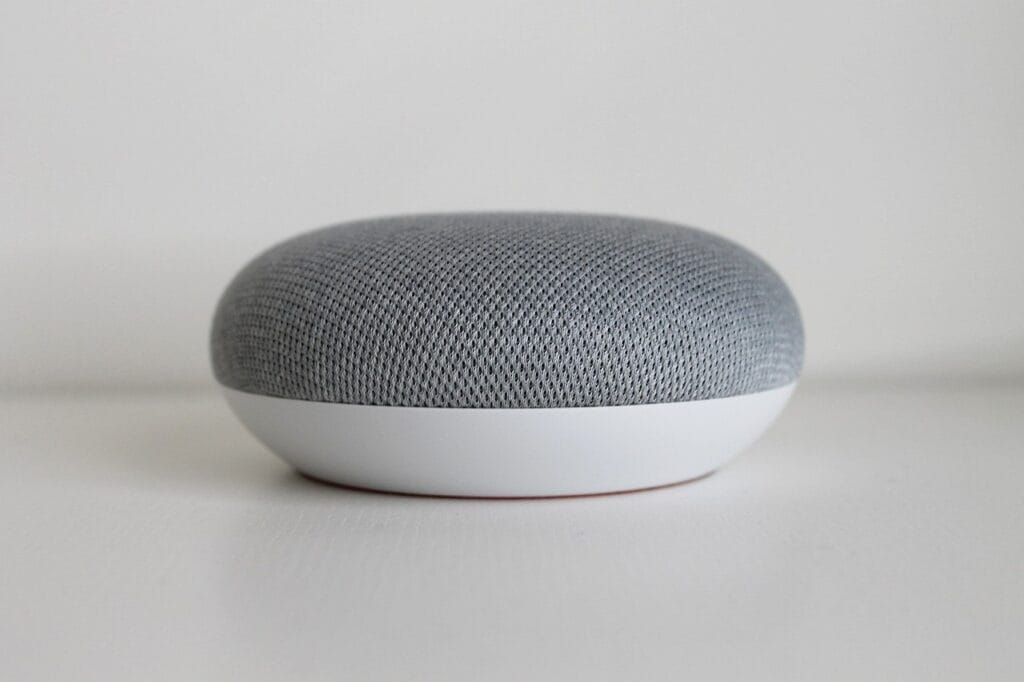
Google Home is Google’s Product of smart speakers just like Amazon’s Echo. It comes with built-in Google Assistant feature that allows users to interact with Google Home via voice commands. It can perform any tasks such as playing a particular song or your favorite playlist. Google Home works on both Android and iPhone devices. In this post, we are talking you how to set up and use Google Home with your iPhone.
Google Home has other variants too. A Google Home Mini, as the name suggests, is smaller in mind while Google Home Max is larger than the standard Home.
How to run windows 95 on android device.
How To Setup Google Home with your iPhone/iPad?
Here are simple and easy-to-apply step-by-step instructions, you can follow to setup the Google Home with your iPhone.
- Connect the Google Home to a power supply and boot it up. Once it will ready to take commands, it will prompt users to run the Google Home app on their iPhone/iPad devices.
- Next, you need to install the Google Home app for iPhone and launch it.
- Next, tap on “Get Started” on the app on your phone.
- Tap on the “Add” icon on the app, select “Set up device >> New Device” and follow the steps mentioned on the app itself.
- Note that if you are setting up your first device on the Google Home app, you need to go to “Set up new devices >> Create another home >> Next” and enter the home name and other details as prompted.
- Pair it with a WI-Fi network to make it go live.
- Add a voice sample to teach Google Assistant on your Google Home to recognize your voice. Say “Hey Google” or “OK Google” to wake it up and Google Home will be ready for your voice commands such as play music or turn on the lights, etc. You can add multiple voices so that other members can use them too. Also, give it audio and activity permissions to carry out its functions.
Note that these instructions are almost same if you want to set up Google Nest Mini (2nd gen), Home Mini (1st gen), Home Max, Nest Audio, Nest Hub, and Nest Hub Max as well. Also, it works for Android as well.
How To Use Google Home With Your iPhone
If you have been using Google Assistant or even Alexa that wakes up with a command, Google Home works the same as well. Simply say “OK Google” or “Hey Google” and the Google Assistant on Google Home will swing into action. Simply ask a question, or give a command and Google Home will do it or find it for you. Commands like “Who is President of India?” or something else. You can Ask questions like “What’s the surface of Mars made of?” or “What is the speed of Radiation?” and so on.
How to Configure Apps and Services on Google Home?
The Google Home app on your iPhone lets you add a tonne of services on-board. Add video services like Netflix among others. The Google Home app has dedicated sections to add all these services and more. You can add audio services like Gaana, Spotify, Amazon Music, and so on.
Conclusion:
Hi guys, I can hope that you can know that How to set up and use Google Home with your iPhone. If you like this post as well as know something new so share this article in your social media accounts. If you have any doubt related to this post then you ask in comment section.