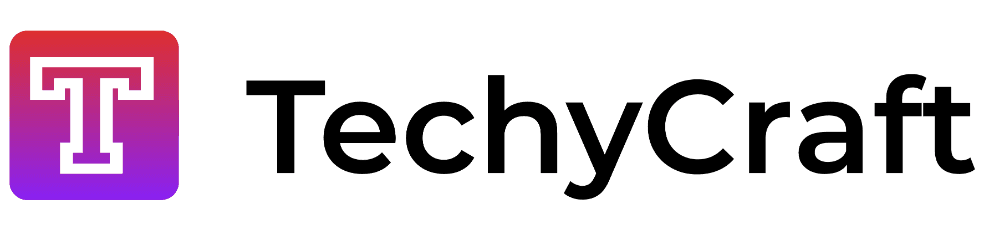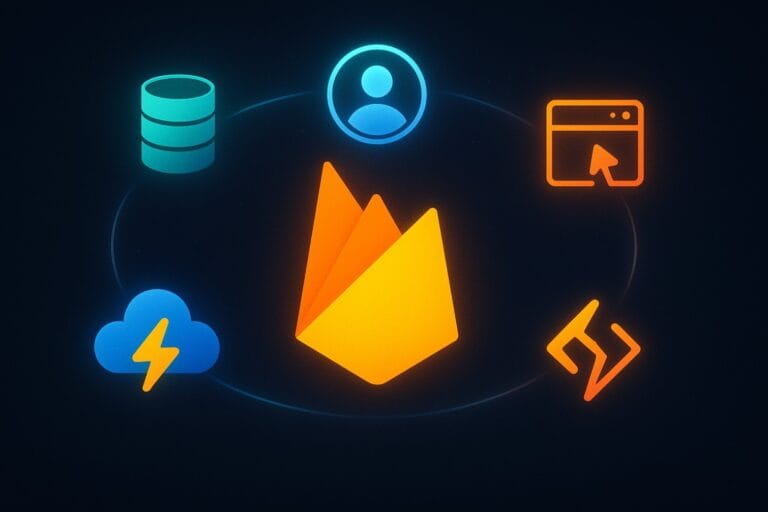Firebase Studio Tutorial: Build Apps with AI
Introduction
Building apps can feel tricky, but Firebase Studio makes it simple. Launched by Google in April 2025, this Firebase Studio tutorial shows you how to build web and mobile apps easily with Firebase Studio, even if you’re new to coding. Whether you use AI tools or code manually, this guide covers setup, building, and launching your app with clear steps.

What is Firebase Studio?
Firebase Studio is a web-based tool that lets you build apps quickly. It uses AI to turn your ideas into code, even if you just describe them in plain words. It works with Firebase and Google Cloud to add features like user logins or databases. As of April 2025, it’s in preview, so some features might change, but it’s already great for app development.
Getting Started with Firebase Studio
To begin, visit Firebase Studio and sign in with your Google account. You don’t need to install anything since it works in your browser. You’ll see options to start a new project, use a template, or import code. The free preview gives you three workspaces to try it out.
Creating Your First App
You can create apps in three easy ways with this Firebase Studio tutorial.
Using AI to Prototype
The AI tool is perfect for beginners. Here’s how to use it:
- Sign in to Firebase Studio.
- Type your app idea, like “make a to-do list app.”
- Add a picture of your design if you want.
- Click “Prototype with AI” to get a plan for your app.
- Edit the plan or add details, like “add a save button.”
- Approve the plan and generate your app’s code.
- Test it in the preview and make changes.
For example, typing “build a weather app” creates a simple app you can tweak later.
Starting with Templates
Templates are great if you want a ready-made starting point:
- Pick a template for languages like JavaScript or Python.
- Change the code to fit your needs.
- Test your app using built-in tools.
This is good for developers who know some coding.
Importing Your Project
If you have code on GitHub or elsewhere:
- Choose “Import or upload an existing project.”
- Link your GitHub or upload your code.
- Keep working in Firebase Studio with AI help.
This works well for existing projects.
Tools to Help You Build
Firebase Studio has tools to make coding easier:
- Code Editor: Looks like Visual Studio Code and supports extensions.
- AI Help: Gemini AI suggests code fixes or explains tricky parts.
- Testing Tools: Try your app without launching it.
- Firebase Features: Add logins, storage, or databases easily.
These tools make it simple to create apps with Firebase Studio.
Launching Your App
When your app is ready:
- Test it fully to avoid bugs.
- Click “Publish” to launch it with Firebase App Hosting.
- Check how it performs using Firebase tools.
You might need a paid plan for some features after the free preview.
Costs and Limits
Firebase Studio is free during its preview, with three workspaces. Later, you may need a paid plan for more features, as noted in DataCamp’s review. AI-generated apps might need extra testing since they can have small errors.
Tips for Success
- Be clear when describing your app to the AI, like “make a chat app with messages.”
- Test your app often to catch problems early.
- Mix AI tools with manual coding for the best results.
- Check Firebase Blog for updates.
Further Reading
Want to learn more? Check out:
- DataCamp’s Firebase Studio Review
- Medium’s Firebase Studio Guide
- VentureBeat’s Firebase Studio Article
Conclusion
This Firebase Studio tutorial shows how easy it is to build apps with Google’s new tool. From AI prototyping to launching your app, Firebase Studio has everything you need. Try it at Firebase Studio and start creating today!